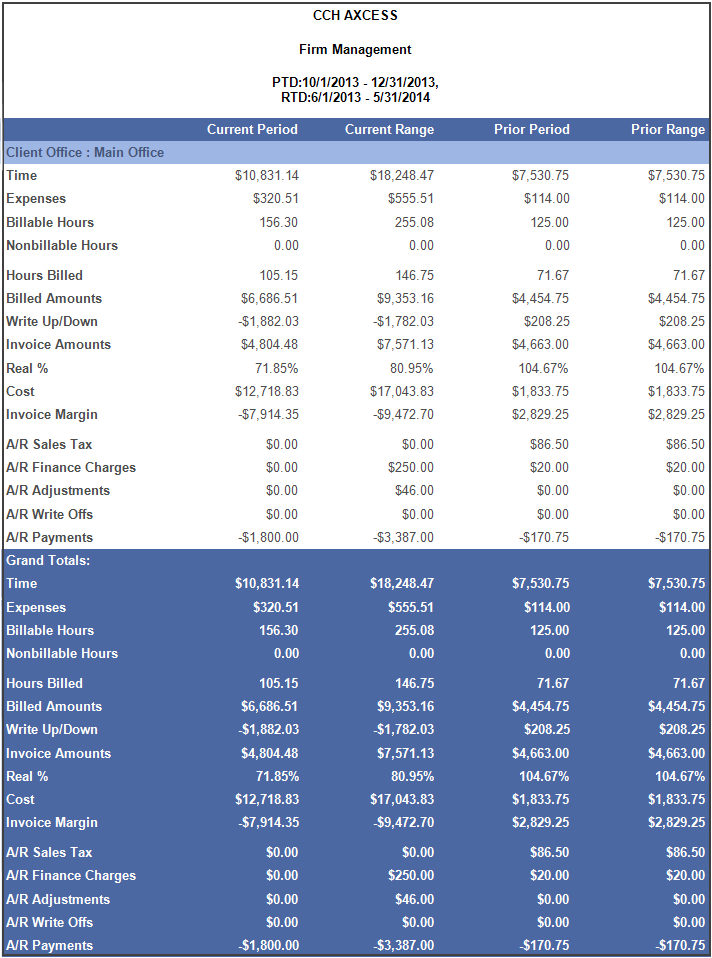The Firm Management report shows the firm’s productivity, summarizing current and prior PTD/RTD for WIP and AR activity that can be reviewed by management.
Permissions Required for this Report
In the staff profile, staff must be assigned to a security group that is granted View functional rights for the following:
- Security group profile > Functional rights > Reports > Shared Library > Shared Views
- Security group profile > Functional rights > Reports > Firm Library > Custom
- Security group profile > Functional rights > Reports > Firm Library > Standard > Firm
- Security group profile > Functional rights > Reports > Firm Library > Standard > Practice
- Security group profile > Functional rights > Reports > Firm Library > <report name>
Reports in Foundation that are Comparable
In Practice Management, the comparable report is the Firm Management report. In Practice Advantage, the comparable report is the General Ledger report.
Report Specifications
The following report options and filters are available to determine the report contents.
| Options and Settings | ||
|---|---|---|
| Option | Setting | Description |
|
Select to Include Transactions Using... |
List |
Determines the type of date to include for PTD or RTD results. The options are Transaction Date and Accounting Period Date. |
|
Hide Commas |
Yes/No |
Includes or excludes commas in numbers. |
|
Hide Penny |
Yes/No |
Includes or excludes pennies in amounts. |
| Default Filters | ||
|---|---|---|
| Field Name | Operator | Value |
|
PTD |
Between |
First Day of Quarter, Last Day of Quarter |
|
RTD |
Between |
First Day of Current Fiscal Period, Last Day of Current Fiscal Period |
| Optional Filters | ||
|---|---|---|
| Available Fields | ||
|
Business Code |
Client Office |
Primary Partner |
|
Client |
Client Primary Service Type |
PTD |
|
Client – Principal |
Client Region |
Return Group |
|
Client Bill Manager |
Client Sub-ID |
RTD |
|
Client Business Unit |
Client Type |
Tax Type |
|
Client ID |
Financial Reporting Client Group |
|
|
Client ID.Sub ID |
Line of Business |
|
|
Client Name |
Manager |
|
| Grouping | ||
|---|---|---|
| Available Fields | ||
|
Business Code |
Client Name |
Line of Business |
|
Client |
Client Office |
Manager |
|
Client – Principal |
Client Primary Service Type |
Primary Partner |
|
Client Bill Manager |
Client Region |
Return Group |
|
Client Business Unit |
Client Sub ID |
Sort Name |
|
Client ID |
Client Type |
Tax Type |
|
Client ID.Sub ID |
Financial Reporting Client Group |
|
| Sorting |
|---|
| There are no sorting options for this report. |
Report Fields
The following fields are available for this report. The fields that display and the position of fields are based on the report's settings, grouping, sorting, and filters.
| Report Fields | |
|---|---|
| Field | Description |
|
Current Period |
The date range selected for the current period. |
|
Current Range |
The date range selected for the current range. |
|
Prior Period |
The date range selected for the prior period. |
|
Prior Range |
The date range selected for the prior range. |
|
Time |
All billable time entered during the date range selected. |
|
Expenses |
All billable expenses entered during the date range selected. |
|
Billable Hours |
The total billable hours entered during the date range selected. |
|
Nonbillable Hours |
The total nonbillable hours entered during the date range selected. |
|
Hours Billed |
The total hours on posted invoices for the date range selected. |
|
Billed Amounts |
The total WIP amount on posted invoices for the date range selected. |
|
Write Up/Down |
The net write up/down on the WIP billed on posted invoices during the date range selected. |
|
Invoice Amounts |
The billed amount +/- write up/down (progress is not included in this calculation). |
|
Real % |
The calculation of billed amount + write up/down divided by billed amounts. |
|
Cost |
The total staff cost amount on posted invoices for the date range selected. |
|
Invoice Margin |
The calculation of invoice amounts – cost. |
|
A/R Sales Tax |
The total sales tax amount on posted invoices for the date range selected. |
|
A/R Finance Charges |
The total finance charges billed and posted. |
|
A/R Adjustments |
The net total of all receivable adjustments, including debit memo, credit memo, debit adjustment, credit adjustment, miscellaneous charges, and handling fees. AR write offs, payments, finance charges and sales tax amounts are not included. |
|
A/R Write Offs |
The total of all write offs for the date range selected. |
|
A/R Payments |
The net total of all payments received and posted during the date range selected, regardless of the distribution status. |
Firm Management Sample Report